With one click
Export a perfectly formatted traditional script.
When you first start screenwriting, you’re eager to go! You’ve got a great idea, and you can’t wait to type it up. In the beginning, it can be hard to get the hang of how different aspects of a traditional screenplay should look. So, here are five script writing examples for key parts of a traditional screenplay!
Export a perfectly formatted traditional script.


A shooting script will have different elements than those listed below for a traditional spec script. The shooting script it meant for the director and cinematographer. A shooting script is a finalized version of a screenplay that's used in production, so you'll often see things like scene numbers and various colors of pages that indicate revisions and revision numbers. You'll also find camera angles, special effects, stunt and action sequences, details on sets and lighting, and sometimes even notes on acting.
But in most cases, you will be writing the spec screenplay, which means you're writing a screenplay with the hope of selling it, though no one has asked you to do so. Spec scripts also have specific elements, most of which we've outlined below.
ALL screenplays should be written in 12-point Courier font because with this format, a page of properly formatted text should be equal to about one minute of screen time.
Your title page should have as minimal info as possible. You don't want it to look too cluttered.
SoCreate automatically formats a title page for you, but if you want to create your own, follow these industry standard guidelines.
You should be sure to include the TITLE (in all caps), followed by “Written by” on the next line, followed by the writer's name below that, and contact info on the lower right or left-hand corner (we've seen it done both ways). It should look like the image to the right.
You can also include a date (right margin, opposite contact info), or a draft number, but again, I'd caution you to try to keep the title page as sleek as possible.
A properly formatted title page should have margins set to the following and be single-spaced:
Left margin: 1.5"
Right margin: 1.0"
Top and Bottom margins: 1.0"
Screenplay title pages should include:
The title of your screenplay written in all capital letters, centered horizontally on the page, starting about a quarter to a third of the way down from the top 1.0" margin
A by-line, about two line spaces down from your title, beginning with "by" or "written by"
Author(s) name
Contact information in the bottom right or left corner of your title page, including your name, email address, and if necessary, mailing address and phone number
Also known as a slug line, it should tell the reader whether the scene is happening inside (Interior written as INT.) or outside (Exterior written as EXT.), the location, and the time of day (day, night, dusk, dawn, etc.).
In SoCreate, scene headings are automatically generated based on the information you add to your Location stream items. A scene heading in SoCreate looks like this:
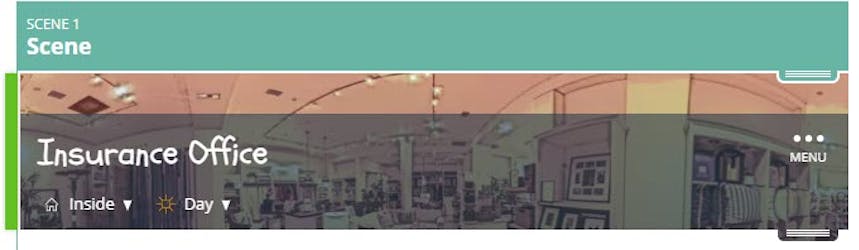
If you export your SoCreate story to a traditional screenplay format, or if you want to manually format a scene heading, it will look like this in a legacy script:
Action is a description of what is being viewed in the scene. Action lines should be written in the present tense and be as visually descriptive as possible.
In SoCreate, use the Action stream item to describe whatever is happening in the scene. Action stream items look like this in SoCreate:
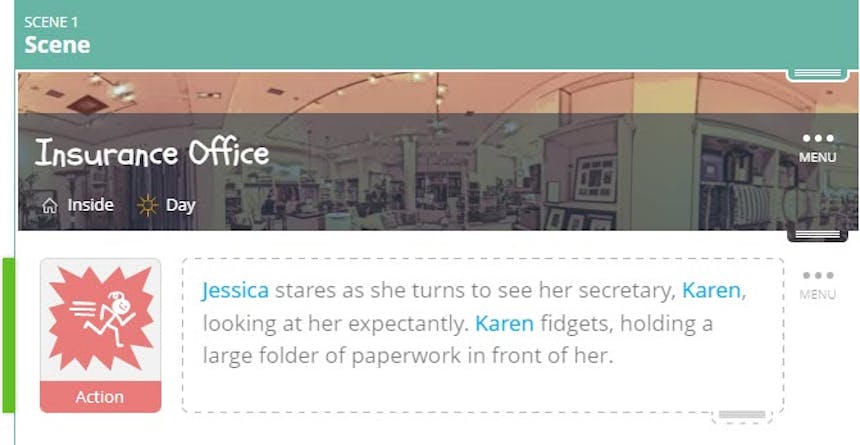
If you want to use SoCreate’s export feature to view your story in the traditional screenplay format, Action will look more like this:
Jessica stares as she turns to see her secretary, KAREN, looking at her expectantly. Karen fidgets, holding a large folder of paperwork in front of her.
Dialogue is pretty straightforward. It’s what your characters say. Character names should be in all caps, and the dialogue should go beneath it.
In SoCreate, it’s easy to add Character dialogue to your story stream without having to worry about the formatting. Simply click on a pre-existing character from your Story Toolbar, and a Dialogue stream item will appear in your Story Stream. It looks like this:
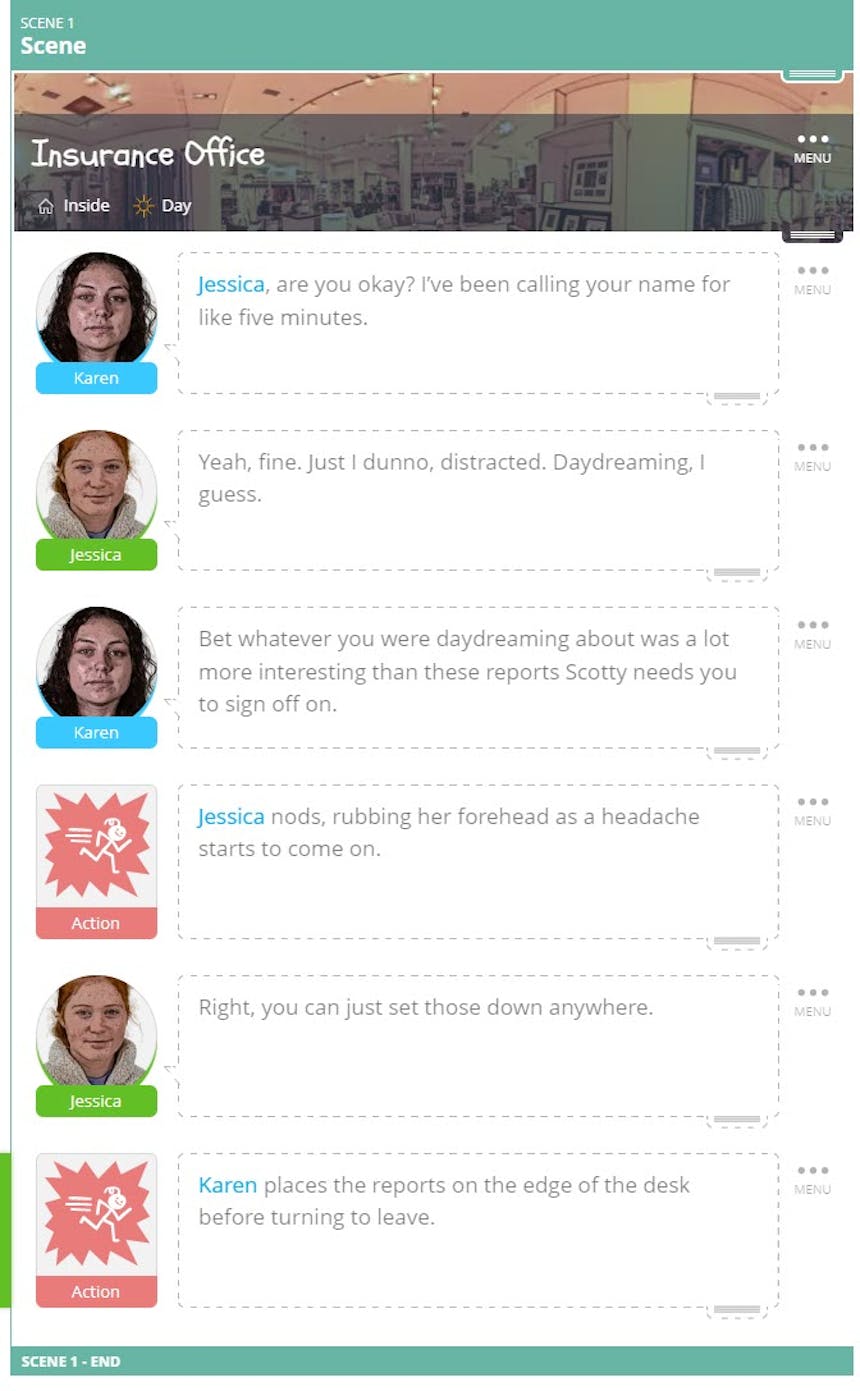
If you’re manually writing a screenplay and want to use proper industry-standard formatting, character dialogue should be formatted as follows.
Jess, are you okay? I’ve been calling your name for like five minutes.
Yeah, fine. Just I dunno, distracted. Daydreaming, I guess.
Bet whatever you were daydreaming about was a lot more interesting than these reports Scotty needs you to sign off on.
Jessica nods, rubbing her forehead as a headache starts to come on.
Right, you can just set those down anywhere.
Karen places the reports on the edge of the desk before turning to leave.
You can easily format a flashback by using a slugline and writing “BEGIN FLASHBACK:” and then when the flashback is over, throw in another slugline that says “END FLASHBACK.”
Flashbacks are coming soon to SoCreate! In the meantime, here’s how you can format a flashback in a traditional screenplay.
BEGIN FLASHBACK:
10-year-old Jessica sits stuck at the top of the Ferris wheel. She searches the crowd below, looking for her mom.
Mommy! Mommy!
She looks and looks, before finally ...
Jessica.
END FLASHBACK.
If you want to convey that a certain amount of time has passed for your characters or the setting in your script, use the Add Transition button in the Tools Toolbar in SoCreate. Click “Passage of Time,” then add the text you wish to use. In SoCreate, Passage of Time looks like this.
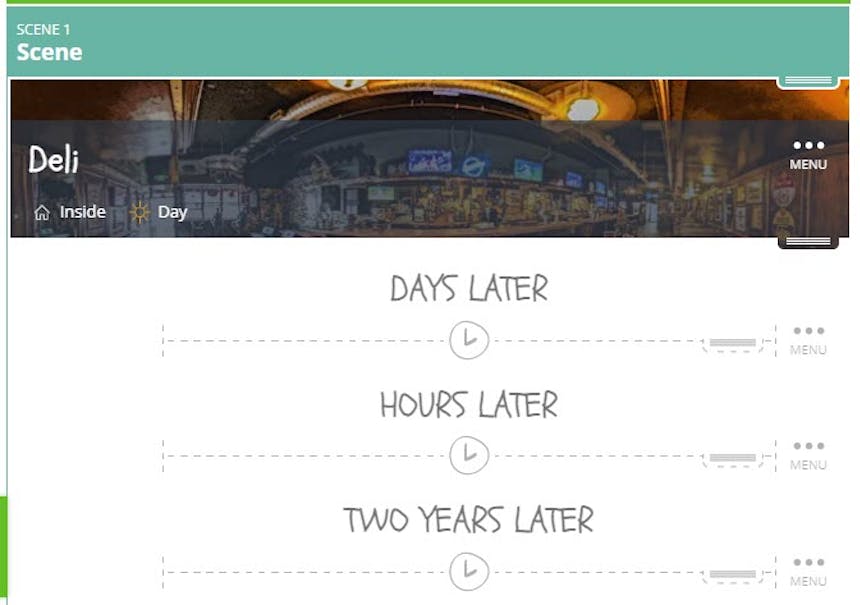
In a traditional screenplay, the passage of time is inserted at the end of your scene heading. For example:
Some writers choose to omit the location if the scenes are back to back, using only "LATER" or "2 DAYS LATER" as their scene heading. Time of day can also be used to show time passing, as in "SANTA'S WORKSHOP - MORNING," and "SANTA'S WORKSHOP - DUSK."
I hope these script writing examples give you the tools you need to get started. Happy writing!